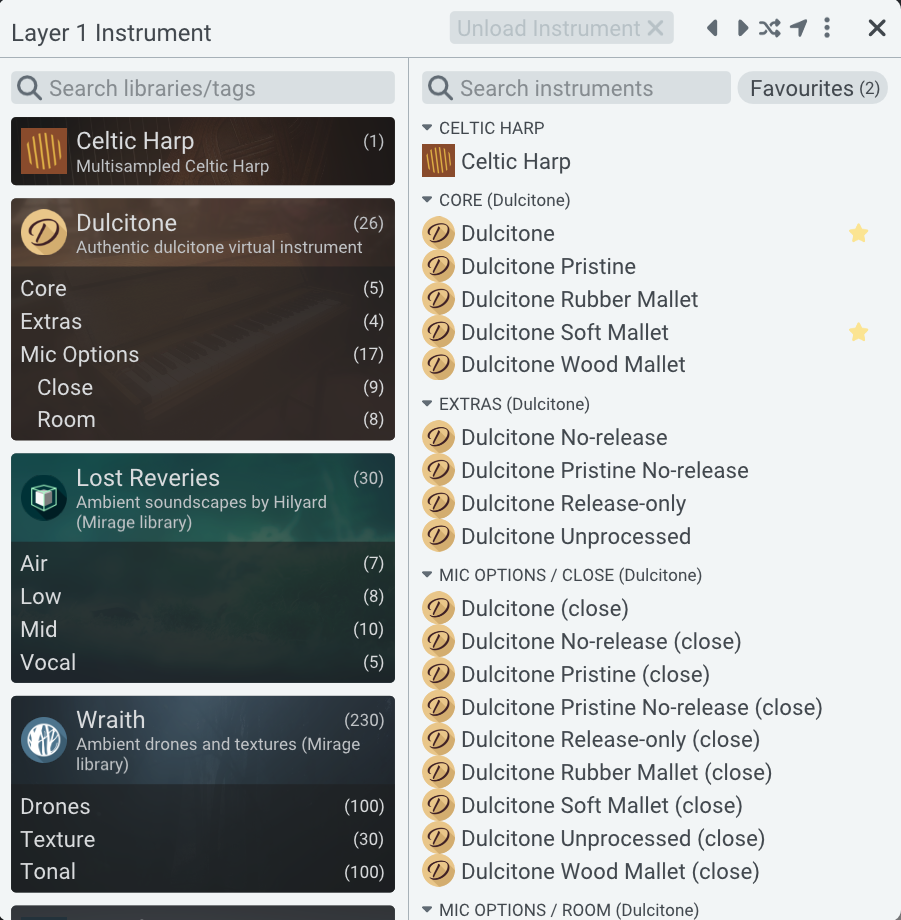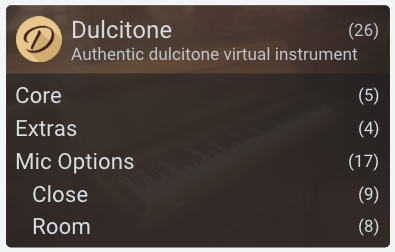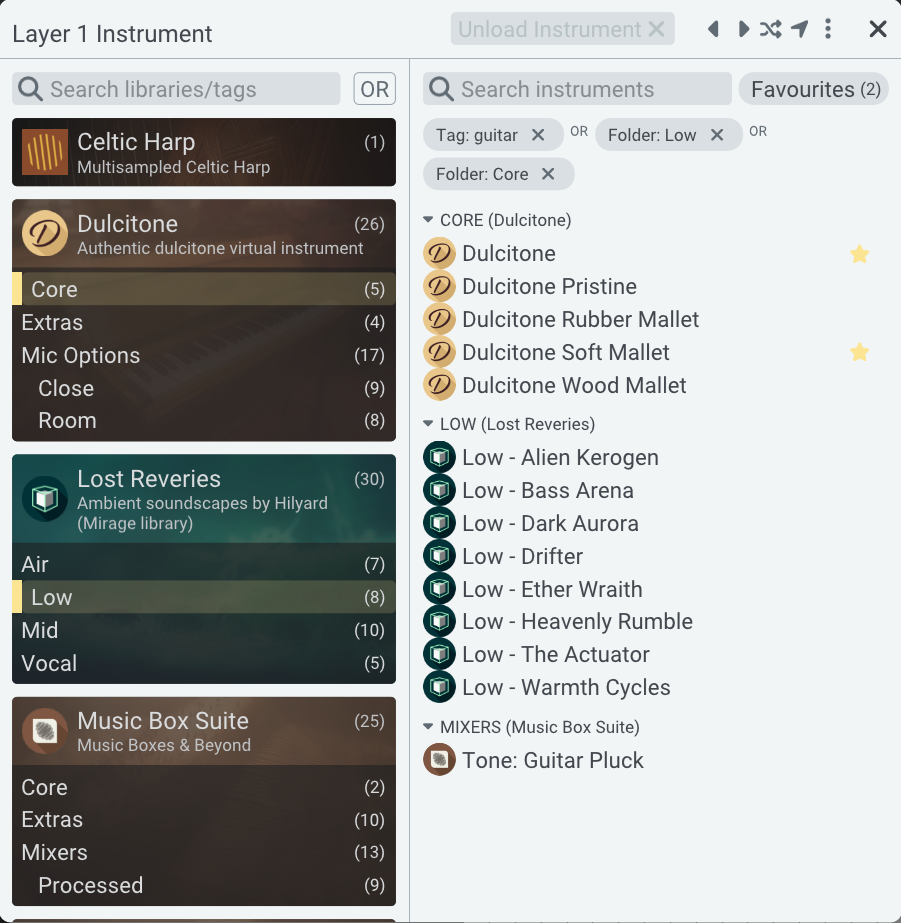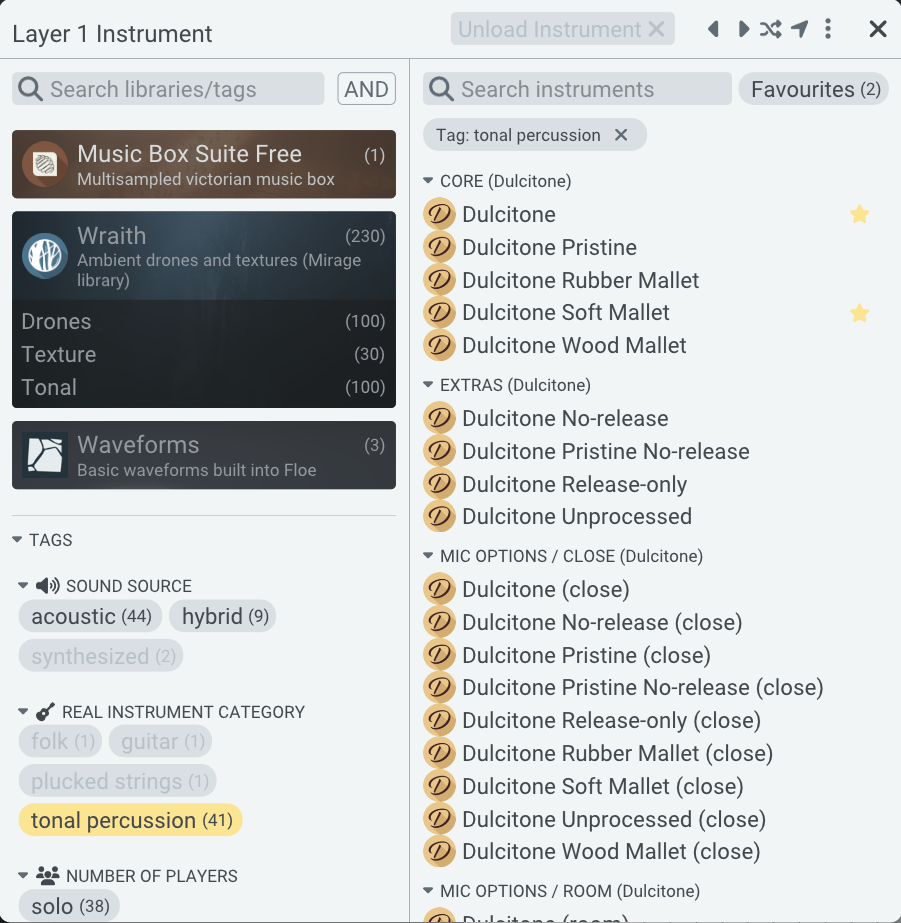Browsers
One of Floe's core goals is to provide a fast and fluid way to find and load sounds across large sound pools: the browsers are the main way to do this.
You may spend a lot of time with the browsers. They're used in several places on the interface:
- Presets
- Instruments for each layer
- Impulse responses for the Convolution Reverb effect
All browsers work the same, with some minor differences depending on context.
Overview
The fundamental design is a two-panel layout: filters on the left, and results on the right (loadable items).
Similar to if you were shopping online for t-shirts: you might use filters to narrow down the results by size, colour, price range, etc., and then browse the results that match your criteria.
The same principle applies here, except we use filters such as library, tag, or folder to instantly narrow down results of presets, instruments, or impulse responses.
By default, we start simple - you can only select one filter at a time; if you click on another filter, it replaces the existing one. You can change to a multi-select mode using the menu in the top-right.
When no filters are applied, all items are shown in the results list.
- 1: filters panel: filters to narrow down the results. Here we can see filters for libraries (Celtic Harp, Dulcitone, Lost Reveries, etc.) and folders within those libraries (Core, Extras, Mic Options, etc.). Clicking on these will filter down the results on the right panel (2).
- 2: the results list, showing items that match the current filter settings. Click these to load them. Double-click to load and close the browser in one action.
- 3: numbers in brackets, 26 in this case, shows how many items that match the filter; there are 26 instruments in the Dulcitone library. If you were to select this filter, the results list would narrow down to the 26 matching items (unless you are using multi-select modes and already have filters).
- Search libraries/tags: filters search box: type here to narrow down the available filters.
- Search instruments: results search box: type here to filter the results list by name.
- Favourites: on each item in the results list you can click the star that appear on the right when you hover over an item. This adds it to your favourites list, which can be accessed using the Favourites button.
- Left/right arrows : navigate to the previous/next item in the results list.
- Random icon : load a random item from the results list.
- Location arrow : scroll to the currently loaded item in the results list.
- Menu icon : open the menu to change between single/multi select modes.
- Unload instrument: unload the currently selected item. You can also click again on the loaded item in the results list to unload it.
Filter buttons
Simple filter buttons are small and pill-shaped, used for tags, authors and other simple filters. Click on them to filter down the results list.
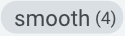
Filter cards
Additionally, Floe has filter cards. They look quite different from the pill-shaped buttons, but they actually function mostly in the same way, they just offer more information and house a tree-like structure of folders (also just a type of filter button).
Cards are used for sample libraries in the instrument and IR browsers, and for preset banks in the preset browser.
Cards are made up of two sections, the header (1) and the body (2). Both sections can be clicked.
Selecting in filter cards
Click on the header (1) to select the entire sample library or preset bank — the whole card shows a gold left edge. Alternatively, click on individual items in the body (2) to select specific folders within the library or bank — notice the item individually shows a gold left edge.
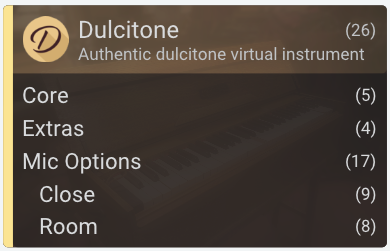
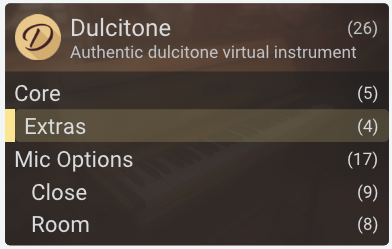
- Subtle gold background: indicates the filter is selected.
- Gold left edge: indicates the filter is actively contributing to the results list.
Folder trees
Items in the body (2) are sometimes hierarchical. You can see that some items are more indented than others. In this case, Close and Room are subfolders of Mic Options. If you select a parent folder, the results list also shows items that match the subfolders. You can see Mic Options is selected (it has a gold background), but also the gold left edge border extends to Close and Room indicating they are included in the filtering of the results list.
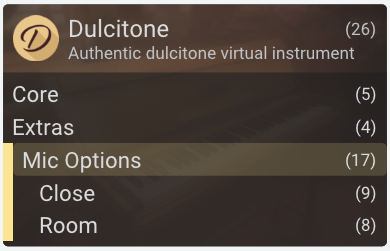
Developers typically don't use much hierarchy, but it can be an intuitive categorisation mechanism.
Just because a parent folder has subfolders does not mean that it doesn't include its own items too (albeit this is less common). Imagine folders on your computer: a folder can contain files as well as subfolders. So sometimes you will find items that do cannot be found searching through the subfolders alone.
Right-click
You can often right-click on filter cards to bring up additional options.
Multi-select mode
By default, the browsers are in single-select mode: clicking on a new filter replaces the existing filter.
Use the menu in the top-right to switch to multi-select mode.
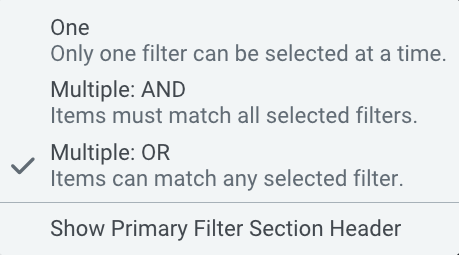
- AND mode means that all selected filters must be matched for an item to appear in the results list. The more filters you select, the narrower the results become.
- OR mode means that items matching any of the selected filters will appear in the results list. The more filters you select, the broader the results become.
Also on this menu is Show Primary Filter Section Header. It toggles whether the cards have a collapsible header so that you can hide/show all the cards.
Example OR mode
- 1: menu icon: choose the filter mode: single-select or multi-select (AND/OR).
- 2: OR/AND indicator: when in a multi-select mode this label appears to remind you that multiple filtering functionality is active.
- 3: active filters buttons: in all modes, this area shows the currently active filters. You can click them to remove them. Notice also the OR label between them denoting how the filtering currently works. In this case, the items in the list are tagged with guitar OR in the folder Low or in the folder Core.
Example AND mode
When in AND mode, Floe helps you identify which filters are relevant by greying-out filters that wouldn't result in any matches if selected.
In the image above, the tag tonal percussion is selected, resulting in a long list of items on the right. On the left panel, you can see some of the filters are greyed-out, such as the library Wraith and the tag synthesized, whereas the library Music Box Suite still shows bright text, as does the tag acoustic. This greying-out behaviour shows you when the AND combination would result in 0 matching results. For example, if you selected tonal percussion AND synthesized, no instruments are tagged with both; the results list would be empty.
This greying-out behaviour allows you to more effectively narrow down your search without reaching dead ends all the time. It only applies in AND mode.
Keyboard navigation
We're aware that some DAWs, such as Reason, Ableton Live and Ardour, are interfering with Floe's keyboard input. We're working on solutions to this.
The browsers support keyboard navigation using the arrow keys and enter.
The focused item is denoted by a blue outline box. This box is initially hidden but becomes visible when you press any arrow key.

- Up/down arrows to move the selection in the results list.
- Enter/return to 'click' the currently highlighted item.
- Left/right arrows or tab to move between the filters panel and results list.
- CTRL+F (CMD+F on Mac) to focus the results search box.
- Home/End to jump to the start/end of the results list.
- Hold CTRL (CMD on Mac) and use the up/down arrows to jump by to the previous/next folder.
- Page Up/Page Down to jump up/down by 8 items at a time.
Filter cards are keyboard-navigable, but filter buttons are not currently.