Install Packages
Floe can install sample libraries and presets from ZIP files called Floe packages.
At a glance
Download your package ZIP file(s). Don't extract them. Instead, click the 'Install package' button in Floe's Preferences panel. Direct it to the ZIP file.
Full instructions
Firstly, if you haven't already, download & install Floe. Next, load up the Floe plugin in your DAW.
Download your chosen package(s) (ZIP files containing sample libraries and presets). Don't extract them.
To install:
- Open Floe's Preferences panel ( cog icon)
- Go to the Packages tab
- Click 'Install package' and select your ZIP file(s)
- Done - libraries/presets are immediately available
The package ZIP files can be deleted after installation. No restart required.
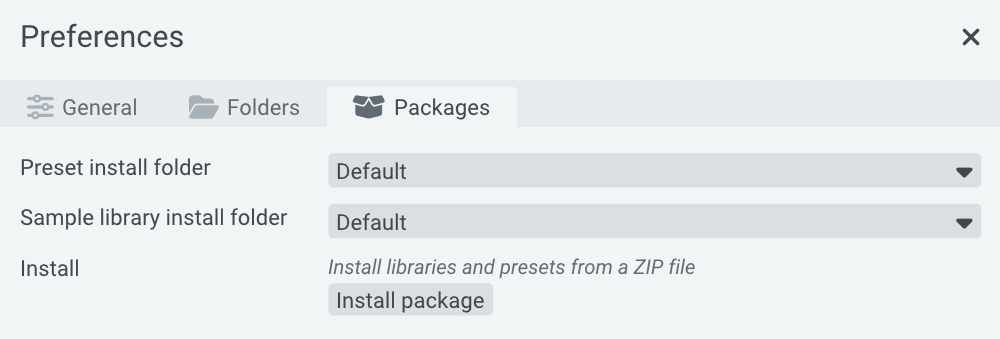
Advanced Details
Install to a custom location
- Create custom folders using Finder/File Explorer such as "Floe Libraries" and "Floe Presets"
- Add them to Floe's preferences under their respective heading
- Select them on the Package install folder menus
Full details
By default, Floe installs content to standard folders on your main drive. This can be changed though by selecting custom folders in the Preferences panel's Packages tab.
If you've not done this before, the dropdowns for install folder menus might only show 'Default' locations. You need to first tell Floe about your custom folders and then select them here.
To do that, use your file browser program (Finder/File Explorer) and create the folder(s) where you want to keep Floe content and add them on Floe's preferences.
Floe uses separate folders for sample libraries versus presets, so you might want to create one for each. For example, on your SAMPLES hard drive, create folders: "Floe Libraries" and "Floe Presets". Add these 2 folders on Floe's preferences panels and select them as the default installation locations.
Further details about folder management can be found on the Folders page.
How 'Install package' works
Floe handles the installation process intelligently. It will check existing installations across all known folders, check for conflicts and handle upgrades. It will even detect if you've modified a library and give you the option to keep your modified version. It will ask you about skipping or overwriting if it needs too. It will never duplicate libraries unnecessarily.
Manually installing
Instead of using the 'install package' button, you can manually install libraries and presets by extracting the ZIP file into the correct folders.
- Extract the package ZIP file.
- Open Floe.
- Open the Preferences panel using the gear icon at the top.
- Open the Folders tab.
- Here you can control which folders Floe looks for libraries and presets in. Copy/move the contents of the package's Libraries into one of Floe's library folders, and the same for Presets into one Floe's presets folder.
- Done. No need to restart Floe.
Uninstalling packages
Floe doesn't track packages - they are just the installation format. However, you can uninstall libraries and presets. Visit the Uninstalling page for full instructions.
Mirage Compatibility
If the package is a Mirage library and you are getting errors about missing Mirage Compatibility, download Mirage Compatibility Package.zip and install it like any other package.