Uninstalling
You can uninstall sample libraries, presets, and Floe itself by following the steps below. If you want to completely remove Floe, follow all the steps in order.
Packages are not uninstalled directly because they're just the distribution format for sample libraries and presets; Floe doesn't 'remember' packages. Learn more about these concepts on the components page.
If you uninstall or overwrite a library, preset or preset bank by accident you can typically recover the item from your computer's Trash or Recycle Bin. You may find that item in the trash has a suffix such as '(old)'. Once restored you may rename the file/folder to remove this suffix.
Uninstall sample libraries
- Open Floe
- Click on the Info panel icon at the top.
- For each installed libraries, click the uninstall button.
You can also do this by right-clicking on the library name in the instrument/IR browser and choosing 'Uninstall'.
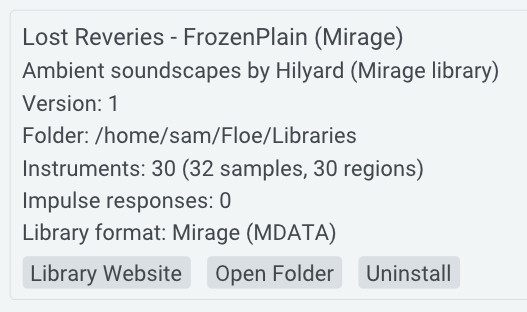
Uninstall presets
- Open Floe
- Open the preset browser by clicking on the preset name at the top, normally Default.
- Right-click on the heading of each preset bank and choose 'Uninstall'
Repeat for all installed preset banks.
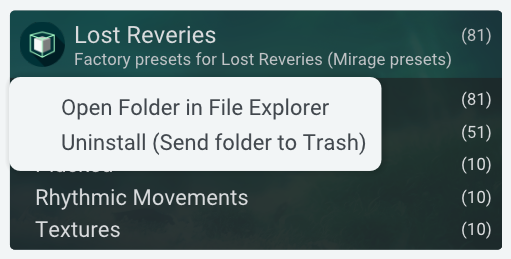
Uninstall Floe plugin
Windows
On Windows, Floe can be uninstalled using the standard method for uninstalling software, via the 'Add or Remove Programs' control panel. See the Windows documentation here.
Close your DAW before running the uninstaller.
This uninstalls Floe, but not libraries or presets.
This uninstaller also supports uninstalling Mirage, the predecessor to Floe.
/ macOS or Linux
To uninstall Floe on macOS or Linux, you must delete Floe's files manually. Visit the file locations page to find where Floe's files are located on your system. For each of these locations, delete the files and folders.
The key files to delete are the plugin files. However, you might also want to delete Floe's small additional files for thoroughness.