Your library folders
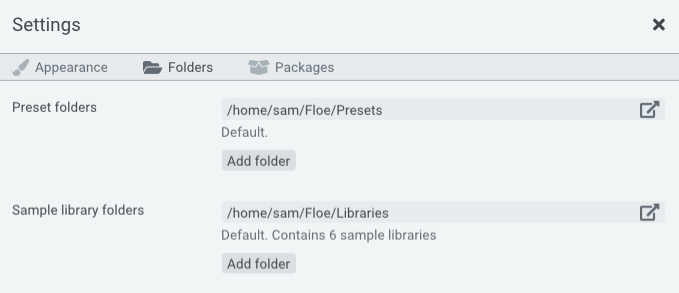
Floe automatically scans for sample libraries in a set of folders. You can configure these folders in Floe’s preferences panel, which is opened by clicking the cog icon at the top of Floe’s window. Subfolders are scanned too.
The default library folder cannot be removed, but you can add and remove any other folders you like.
Moving libraries (external drives, etc.)
You may rearrange your libraries in your folders as you see fit. Floe will automatically detect changes and apply them.
For example, you can move your existing libraries to another location (including an external drive):
- Open your library folder by clicking on the link button.
- Use your file manager of choice to copy-and-paste the library folders to your desired new location. Libraries are named something like this: ‘FrozenPlain - Slow’.
- Add this new location to Floe’s preferences by clicking the ‘Add Folder’ button and selected the folder you pasted everything to. Remember, Floe scans the entire folder and its subfolders, you don’t need to add each library individually - add the parent folder instead.