

Sample library platform
Find, perform, and shape sounds beyond their natural boundaries. A free, open platform that puts sound transformation at your fingertips – built with care and simplicity in mind.
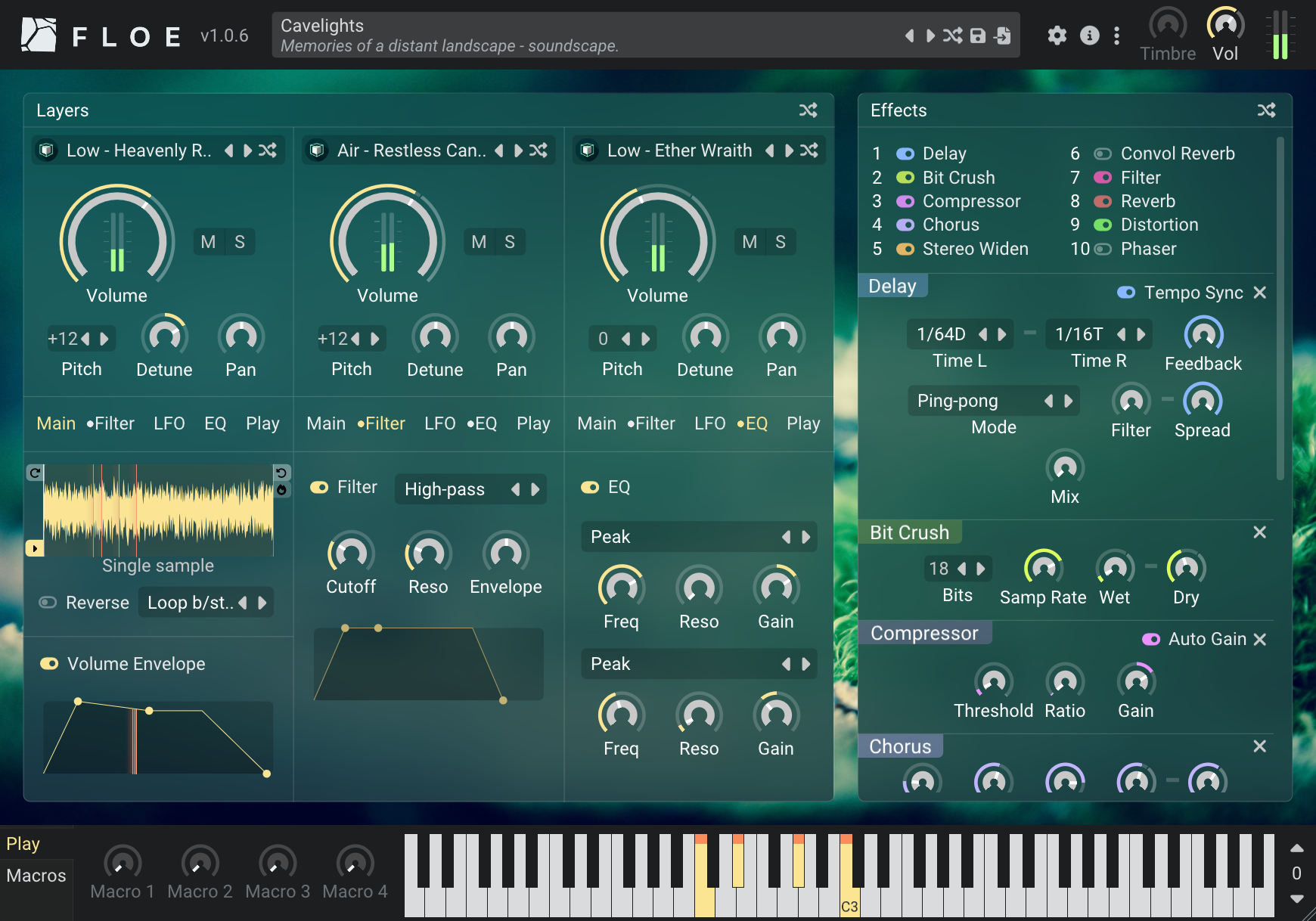
Floe's Workflow
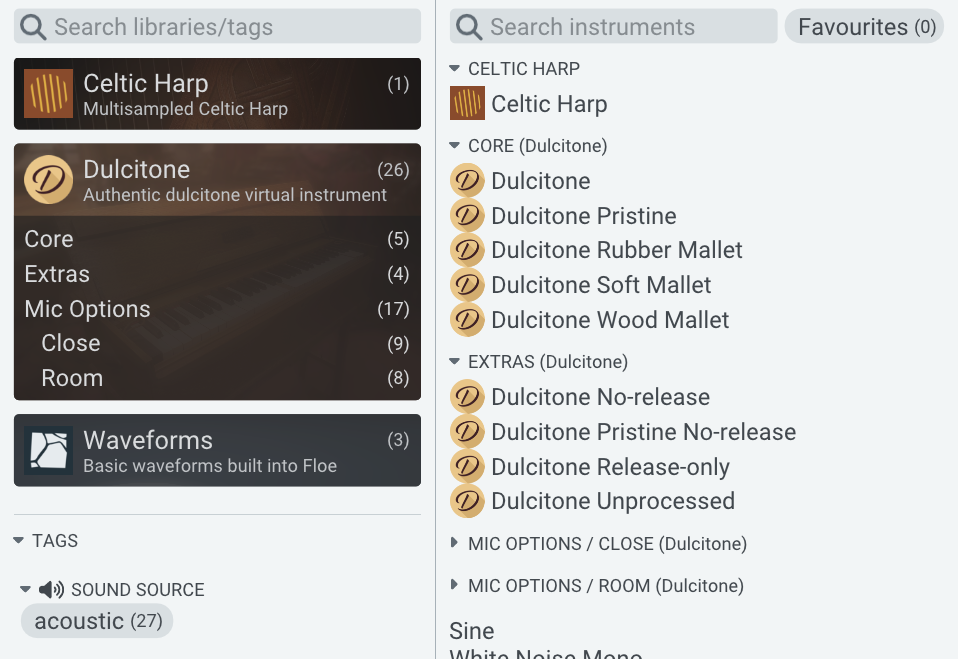
Find
Floe's unified browser works across all your libraries with comprehensive search, tags (mood, type, genre), and categorisation. The sound you need is always a few clicks away, whether you're hunting for something specific or exploring new territory.
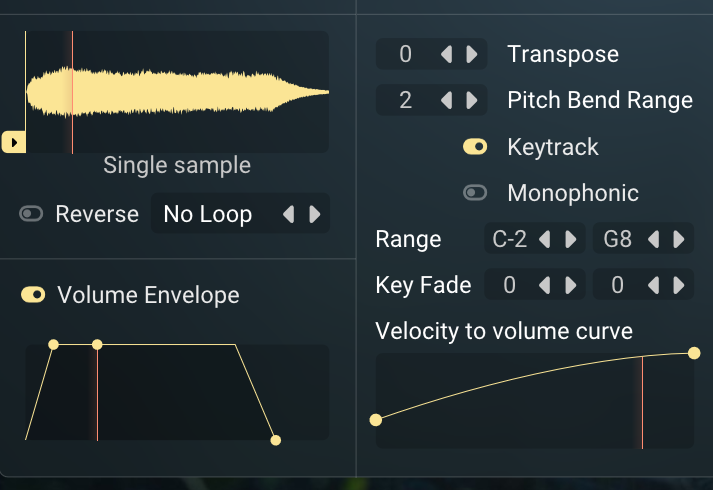
Perform
Expressively play sample-based instruments: velocity, modulation, and pitch bend work as expected. Use MIDI controllers, DAW automation and Floe's macro knobs to further create lively performances.
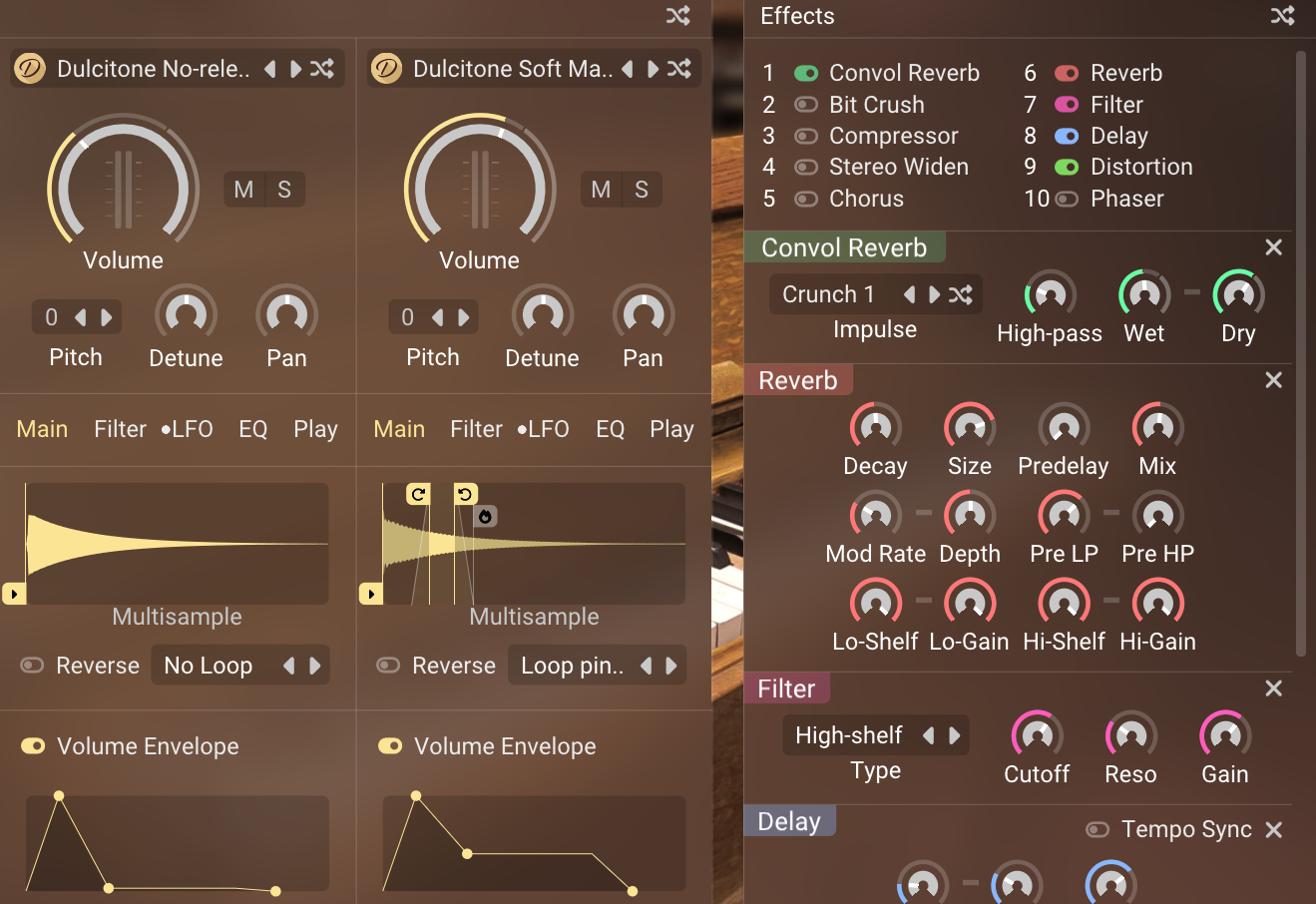
Transform
Take sounds beyond their natural boundaries. Layer instruments across libraries, sculpt with loop and crossfade controls that bridge multisampling and synthesis, then process through built-in effects.
Key Benefits
Layer across libraries
Break free from single-library limitations. Floe's 3-layer architecture lets you blend instruments from completely different sample libraries, creating rich, complex textures.
Sample-based synthesis, not just playback
More than a sample player — Floe features synthesis capabilities with filters, envelopes, LFOs, and crossfade controls. Take sounds beyond their natural boundaries, creating textures impossible with the original recordings.
Professional effects rack
Shape your sound with 10 high-quality effects in customizable order, including pro-standard reverb and delay. Each layer processes individually before flowing through the shared effects chain.
Works with your workflow
Flexible folder management adapts to your organization, supports external drives, and instantly detects changes. No rigid requirements — Floe allows you to manage files your way.
No accounts, no subscriptions, no interruptions
Focus entirely on your creative process. Floe works offline, respects your privacy, and never interrupts your workflow with authentication prompts or payment reminders.
Growing ecosystem
Already in use by professionals, Floe is alive and improving. More packages are becoming available including community libraries and professional content. Browse all packages →
.jpg)
Modified version of S. Christian Collins' SCC Taiko Drums v1.0. Original samples by Subaqueous.


Port of Etherealwinds Harp 2: Community Edition by Versilian Studios.
About Floe
Professional-grade indie software
Floe is a passion project by Sam Windell, a developer & sound-designer who also runs sample library company FrozenPlain. Built on the proven architecture of FrozenPlain's Mirage, used in professional productions for years, Floe is the next evolution. It offers a curated, streamlined approach focused on what matters: performance, simplicity, and usability.
Built for evolution
Floe's architecture is designed for extensibility and growth. Every feature addition maintains backward compatibility with your existing DAW projects, libraries, and presets, ensuring your creative investments remain protected as the platform evolves.
Focus on making music
We want people to enjoy the meaningful creative act of music-making. No accounts, no subscriptions, no interruptions — just musical creation. Openness is at the core of Floe and its libraries.
Sustainable business
The plugin is free, sample libraries vary by creator — some free, some paid. This established industry model sustains ongoing development through paid library partnerships while keeping the core platform accessible to everyone.
Protected creative freedom
Floe is built as open-source software (GPL licensed), meaning its code is freely available for anyone to see and improve. This isn't solely a technical choice — it reflects our values while simultaneously offering real benefits for your music-making workflow.
Your tools won't disappear. Open source means Floe can keep working on future computers indefinitely — any developer can maintain it. You'll never lose access to your creative workflow because of business decisions or discontinued products.
Better development through collaboration. Musicians and developers worldwide can contribute improvements, fix issues, and add features that benefit everyone. This collective approach helps Floe evolve faster and serve real creative needs.
Aligned incentives. Being open source means we can't rely on lock-in or artificial limitations — if we did, developers could fork the code or users could switch. We succeed only by making Floe genuinely useful for your music, which keeps our interests aligned with yours rather than opposed to them.
Technical Details
- Plugin formats: CLAP, VST3, AU
- Platforms: Windows, macOS, Linux
- Type: Sample-based synthesiser/ROMpler
- Library format: Floe library format (open - Lua scripting required)
- DAW compatibility: Logic Pro, Cubase, Studio One, FL Studio, Ableton Live, Reaper, and many more